さあ、Pythonを勉強しましょう。初心者のための動画です。
今回は、WindowsでPythonをインストールに挑戦します。
Now, let’s study Python. It is a video for beginners.
This time, I will try to install Python in Windows.
Pythonの公式ページからpythonをダウンロードします。
Download python from the official Python page.
exeファイルをダウンロードできました。
exe file was downloaded.
ダウンロードしたファイルをクリックして実行します。
Click on the downloaded file to run it.
「Install Now」を選択します。
Select “Install Now”.
インストールが開始されます。
The installation will begin.
セットアップが完了しました。「Close」ボタンをクリックして閉じます。
Setup is complete. Click the Close button to close it.
エディタを開きます。今回はNotepadを使用します。
Open the editor. This time, I’ll use a Notepad.
「a」の値を出力する簡単なプログラムを作成します。
Create a simple program that prints a value of “a”.
「1.py」として保存します。
Save as “1.py”.
コマンドプロンプトに「python 1.py」と入力して実行します。
Type “python 1.py” at the command prompt to run it.
「Python was not found」と表示され失敗しました。
これは私が、環境変数でPathを設定していないためです。
“Python was not found” appears and failed.
This is because I haven’t set Path in the environment variable.
環境変数の設定をします。ユーザーの環境変数または、システムの環境変数でPathを設定します。
Set environment variables.
Set Path in the user’s environment variable or the system environment variable.
Python.exeのあるディレクトリパスを設定します。
Set a directory path with a Python .exe.
Pythonのpathに、漢字やひらがなが含まれないようにしてください。
エラーの原因となる恐れがあります。
Make sure python path doesn’t contain kanji or hiragana.
This may cause errors.
Pathが有効になったか確認します。Pythonのバージョンを表示してみましょう。
バージョンが表示されました。
Make sure Path is enabled. Let’s view the version of Python.
The version was displayed.
次に 「python 1.py」と入力して実行しましょう。
「a」の値が表示されました。
Next, let’s type “python 1.py” and run it.
The value of “a” was displayed.
#スタディ
#ラーニング
#パイソン
#ウインドウズ
#インストール
#環境変数
#セットアップ
#注意点
#注意事項
#python

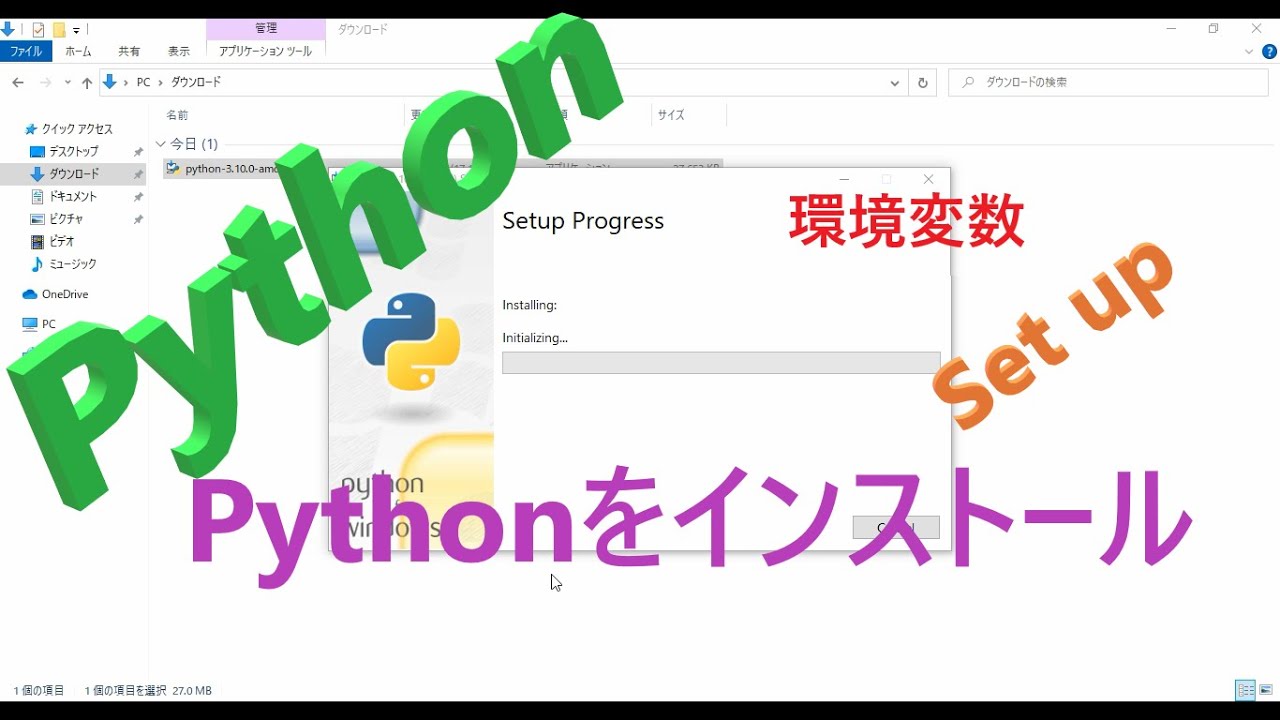

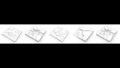
コメント